It's very simple to add a link to one or more words within an
article :
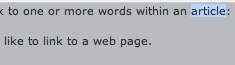
1. Select the text you would like to link to a web page.
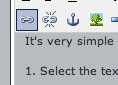
2. Then click on the small "chainlink" button that is the left-most button on the second row of buttons, immediately below the "B for bold" button.
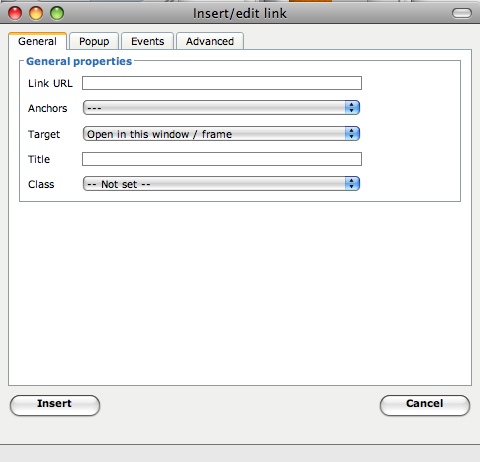
3. A separate dialog box/window will pop up. Type the address of the link into the first field, which is labeled "Link URL."
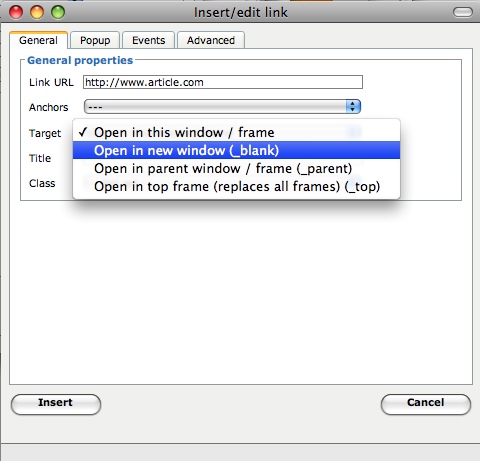
4. In this case, we have typed "http://www.article.com" into the "Link URL" field. Two fields below that in the "Target" field, we have also selected "Open in new window (_blank)" so that when this link is clicked, it will open in a new browser window.
5. Once you click the "Insert" button, the link will be added to the text, although you won't be able to click on the link until after you preview your work.
Note: If instead of a web link you want to insert an email address and make it clickable in your article, just insert the following the desired email address with the following syntax into the "Link URL" field: "mailto:sandra.jones@yahoo.com"


