Donation Items
The Magnet Platform allows your organization to "embed" Donation Items (DI) in the Checkout process...
A Donation Item (DI) is a special item that is recognized by the system
and is automatically appended to the bottom of the secure checkout page
(the page where the users will put their credit card info.)
The idea is to allow an inline donation capability during checkout on
every transaction. It's a bit like a Point Of Sale item at the checkout
isles in the supermarket.
It will also appear in your donate.html page.
You can have as many items like this a you want (example: XYZ.org
General Gift Fund, XYZ.org Scholarship Fund, XYZ.org 2011 Cancer Drive,
etc...). We recommend not having too many items to prevent
cluttering the checkout page.
There are multiple attributes we can control in terms of donation items.
The following can be requested via the support tracker on a per node basis:
1. Whether this is a drop-down or an open amount (blank text box).
2. What the selectable amounts are (if it's a drop-down)
3. A pre-filled amount, or pre-selected drop-down amount (for example: if you always want $10 to be filled in automatically).
4. The title and text above the donation items.
Two simple rules:
1. A DI must be $1 . . . always. The system takes care of creating a drop-down with different amounts during checkout. Again, make the donation amount $1 only!
2. A DI must have its Type be "Donation."
How to set it up:
- Go to Manage Store -> Manage Items and create a new item
- Name it whatever you want ("2011 Scholarship Fund").
- Give it a short but concise description (Optional).
- Under Item Attribures:
- Make sure Type is Donation.
- Make sure Price is $1.
- Make sure Shipping is UNCHECKED.
- Make sure it is Visible in Store
- Important, when you want to remove the item (say it's 2012 and you
want to start a new Scholarship Fund) - DO NOT DELETE THE ITEM.
Instead, simply uncheck the store visibility option. This way your
bookkeeping will be a breeze. (If you delete the donation ticket item,
you will have issues later.)
That's it! You should now see the Make A Gift block drop-down at the
bottom of the checkout page every time you purchase anything (see Figure
1 below.)
Figure 1 (drop-down)
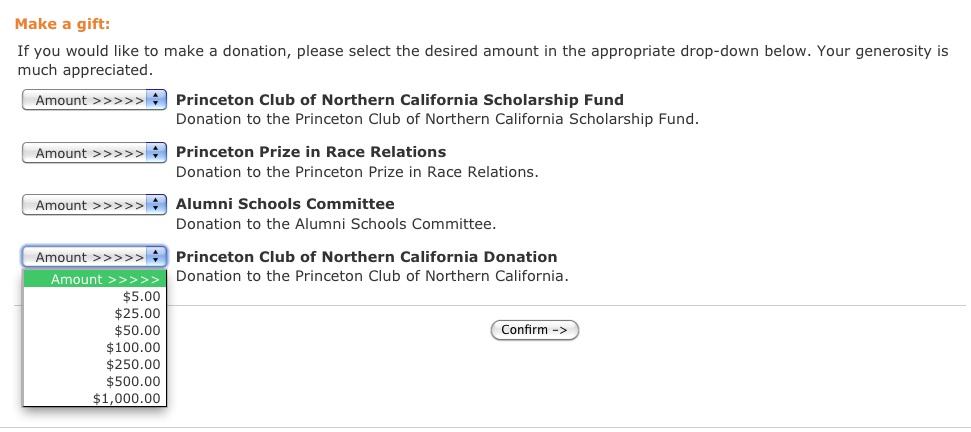
|


