Event Details
This page allows you to edit general settings and view results for an event.
Event Name - self-explanatory.
Event Date - self-explanatory.
Total Tickets Sold - self-explanatory.
Max Capacity - maximum number of tickets that are allowed to be
sold overall for the event. If you wish to set individual maximum limits
for each ticket option, do this via Manage Store ==> Manage Items
and then Edit each ticket one-by-one to set the limit for that ticket.
Begin Showing "Look..." - You can have a list of people who have
already RSVP'ed for the event be shown on the event page
itself. Set the minimum threshold here for when the list will actually
start showing. Click on the [ edit ] link to make this number higher or
lower.
QuickRSVP Capability..." - (1) This feature
should be used only for free events. (2) The event article must
have its Format set to "Event Template." (3) There should be no Event
Tickets set up for events using this feature since QuickRSVP will take
care of the registration process.
Ticket sales Report - A simple way to quickly see how many
tickets you've sold. You can edit and duplicate each ticket from here
(rather than going to Manage Store -> Manage Item). It is important
to note that when you set an item to be sold as a ticket - YOU MUST set
its Item Type to be an 'Event Ticket.' Otherwise, the RSVP
function
will not be invoked upon a ticket purchase. Be sure to train your
Event Producers properly on this point.
Daily Ticket Sales - A quick view into the daily sale activity
for this event.
RSVP List - As its name implies, this is a sortable list of the
folks coming to your event. Rows are initially sorted and colored by
Party. Click the column headings to re-sort. You can shift-click a
secondary column to sort by two columns (just like in Excel). You can
also use the Click here link to download a
complete list of attendee information to your computer in Excel format.
That download has an expanded set of data.
Event RSVP Questions - This function allows you to ask additional
questions to your users once they complete their ticket purchase. You
are allowed up to 9 questions. Simply type the question in the text area
and select the type of questions you want it to be on the drop-down to
the right. If you chose a multiple-choice type of questions, a text-area
will appear with a way for you to create the possible answers. Easy.
For more information about this page - see this Video
Collection.
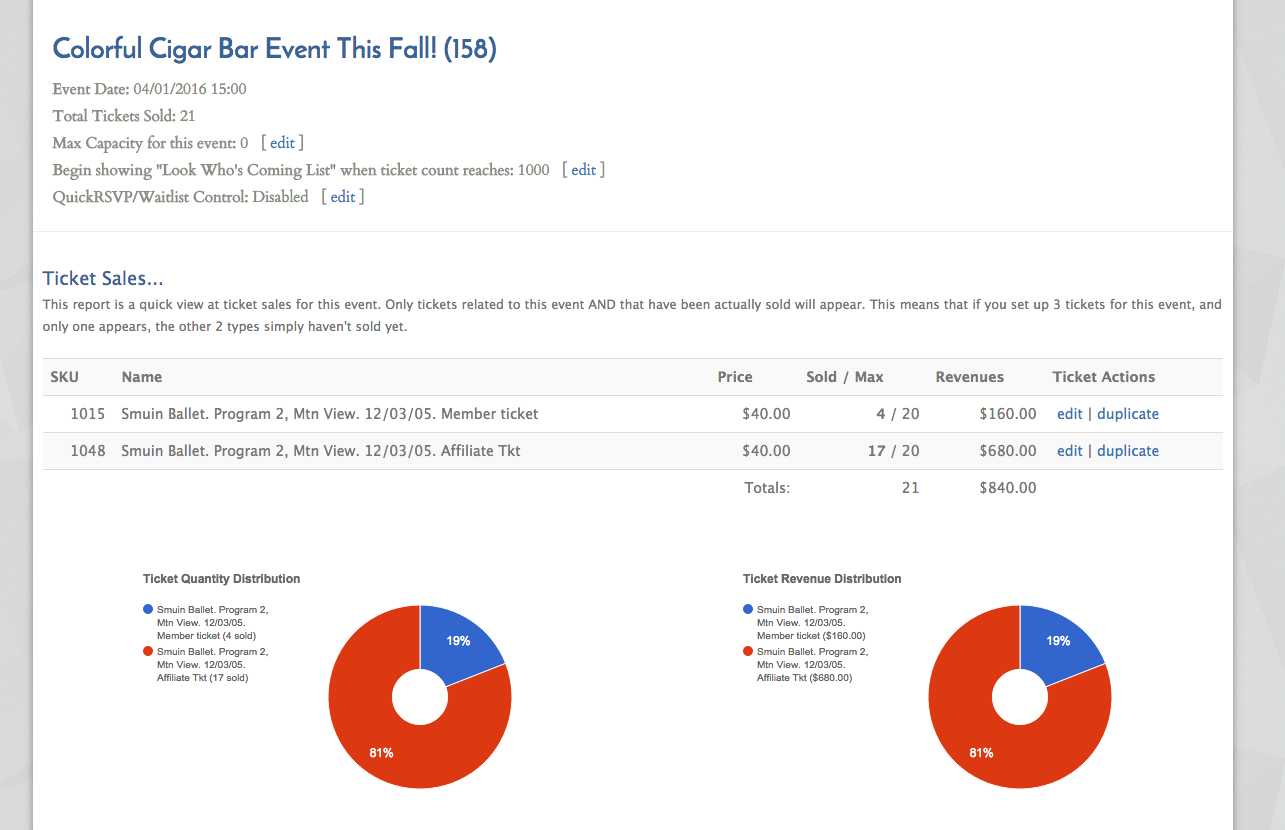
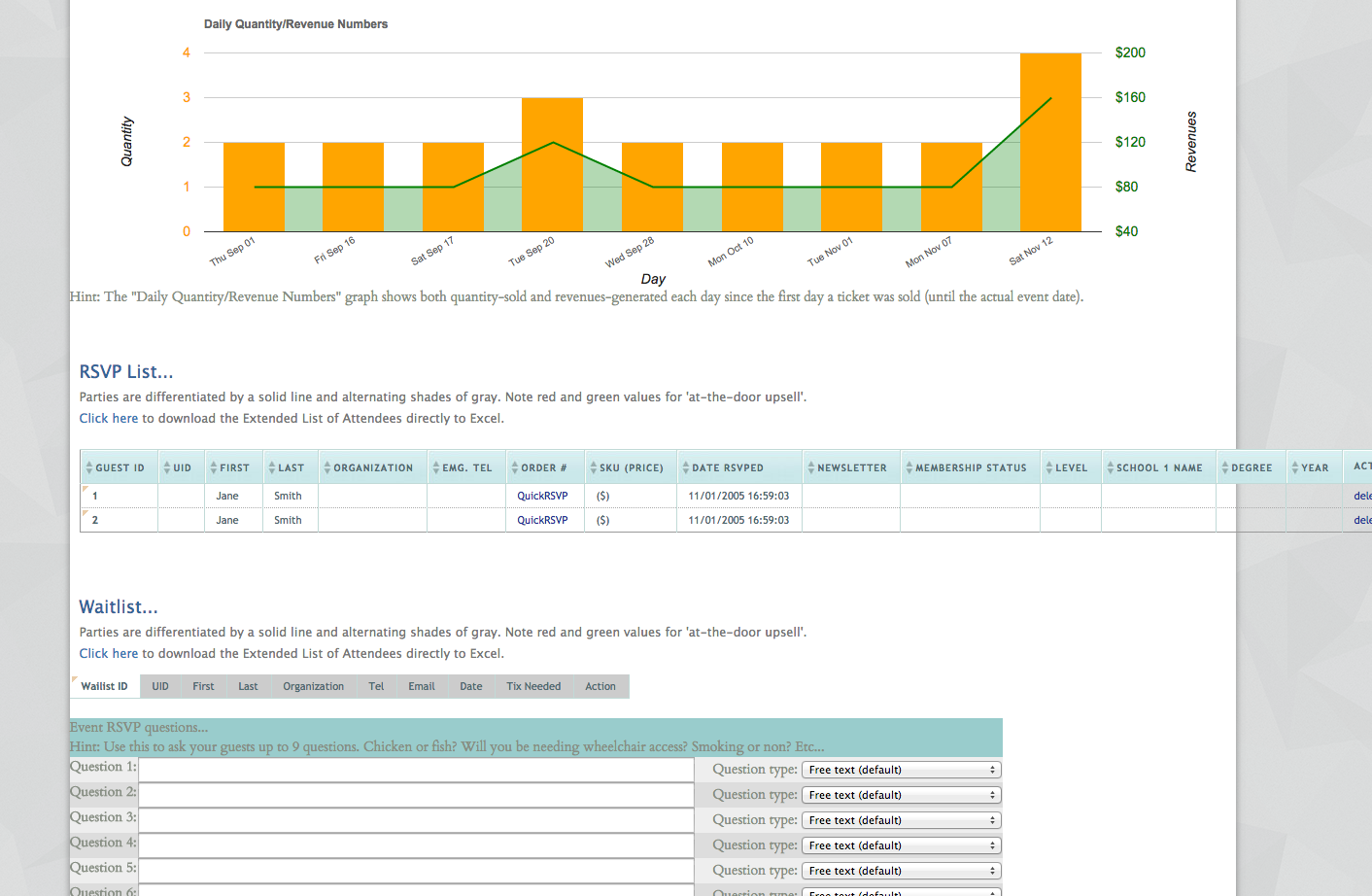
|
|
 |


