Manage Items
Used to manage store ticket items and to add new ones.
Add Item Tab - add new store item(s)
Filtering options are available to show only those ticket items matching the criteria you select: Item Name, Item Description, Categories, Item Type, Price, and Availability Date Range.
Column Headings:
Item Name contains - self-explanatory
Item Description contains - self-explanatory
Price - self-explanatory
Linked to Event - article ID number of the event the ticket is linked to.
Categories - can be in Featured Items, General Merchandise, Event Tickets, and/or Donations
Item Type is - General or Ticket
Availability Date between - the date range between which an item's event date falls in.
Show per page - how many results you would like to show per page
Action - Click on Edit to edit a given ticket option. Duplicate to create an exact copy of a ticketing option. Delete to totally delete this ticket option from the system. Note that deleting a ticket option does not affect any past orders which may contain this ticket.
In Depth
1. Three-Step Process to Create and Using a Store Ticket
1.1 Create the Event article by submitting and then publishing a new article. Remember the Event article ID number -- you will need it for the other steps in this process.
1.2 Create the Ticket Option under the Manage Items tab in the Manage Store screen. In the Item Attributes for this Ticket, put the Event article ID number in the Linked Event field.
1.3 Create a link in the Event Article for this event's ticket options. In the list of events that appears when you select the Manage Events admin link, find the appropriate event. Then click the 'Add BUY Tickets Here Link to Article.' This will place a BUY Tickets Here link onto the end of the article page for this event. At that point, you can edit the article yourself to move the link wherever you would like it and change the wording as appropriate.
2. Creating Multiple Tickets for an Event
Once you have created the first ticket for an event, use the Duplicate link next to that first ticket in the Manage Items list to create one or more copies. Then change the name(s) and pricing level(s) as appropriate.
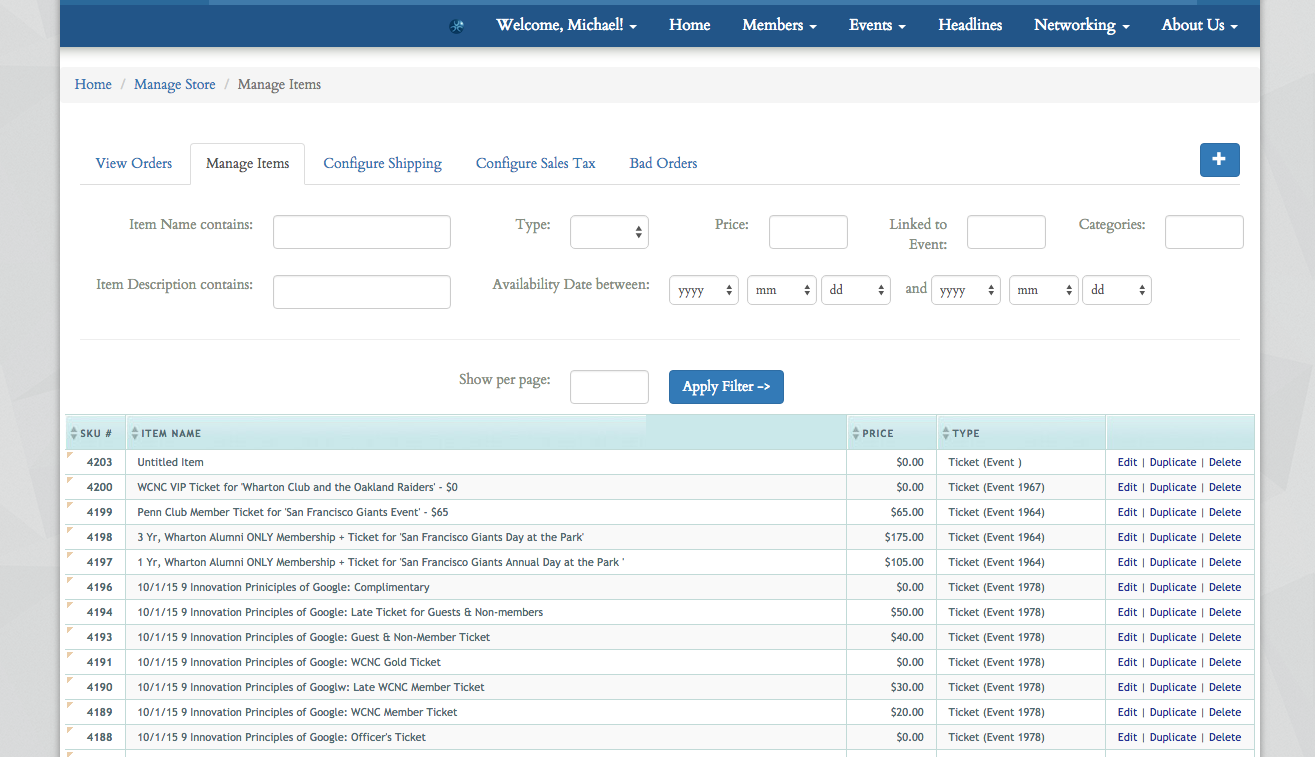
|


