Edit Membership
Overview: Use this form to set the different parameters/variables relating to a particular membership type.
Definitions:
Name. The common name with which to refer to each membership type (i.e. Standard Membership, Gold Membership, etc.)
Description. A short paragraph about the nature of this membership. Who is it for? What does it yield its members? It is best to be specific and brief in your descriptions.
Status. This field allows you to controls visibility in the membership page.
Life. Sets the life of this membership type. New/Renew/Extend Price - The system allows you to set different prices according to the user's membership status prior to the transaction and incentivize current members to extend while current (prior to their expiration date).
New/Renew/Extend Pre-screen. The system also allows you to determine who is eligible for membership BEFORE they even get the chance to pay.
In Depth:
Membership Screening - the ability to control who can buy/renew/extend membership to your organization.
Membership Review Board - A group of designated admins on your site which are notified every time a Membership Application is submitted to the queue and have the ability to approve/deny it. These admins can be added to this group in Manage Users -> Edit User.
Membership Application - The form prospective members have to fill in order to be considered for admission. Note: this is very similar to the profile page in the "My Account" area. It is also directly linked to it. This means that the data submitted by applicants is used later for the person's account as well.
There are four modes for pre-screening:
1. Open To All. Anyone can sign up, as long as they have a valid credit card.
2. Manual Review. Customers who attempt to purchase membership are presented with a Membership Application instead of the checkout page. When an application is submitted, all administrators on the Membership Review Committee are notified and can approve, deny, or request more info from the applicant. Once approved, the applicant can go back to the site and is allowed to actually proceed to the checkout page and purchase the membership.
3. Auto Screen. This mode is a combination of the other two
pre-screening modes. When a potential member attempts to purchase
membership, he/she is tested for a specific condition (example, does
this user have a certain code in certain field in his/her data, such as a
student ID?) If yes, he/she is allowed to proceed to checkout
automatically (method 1.) If no, the user is presented with the
Membership Application (method 2.)
4. Post-payment Review. This mode is basically Open to All, but with one big difference: when the user buys the membership, her account's membership_status field remains '0'. In order for her to finalize the membershi purchase process, an admn has to go into Manage Users -> Edit Account Info -> Edit Membership Info and change the "User's Membership Status" to "active." So, the obvious question, how are #3 and #4 different? #3 makes it easier on the admin, but a bit harder on the user. #4 makes the process seamless for the user, but requires admin intervention. Eachclient makes its own decision which way is moresuitable for its operations and needs.
Note 1: If Auto Screen is selected but no Auto Screen criteria have yet been defined, a user trying to purchase this membership option will see it function as though it were a fully Manual Review process. Once criteria have been defined, these additional screens (about waiting for an Admin to review their request) will no longer appear.
Note 2: Due to the nature of the Auto Screen feature, the actual pre-screen condition needs to be programmed by our engineers and in most cases requires additional customization charges.
Membership Approval Criteria - The actual set of conditions which make users eligible for membership. For instance - an "Alum ID" field may be the criteria for Alumni Only membership type. Note: these conditions require Priority Development customization. Contact your OmniMagnet representative for more details.
Multi Level Approval Process - These screening rules can be applied to each membership level, and to each purchase type. For example, Standard Membership new purchase may require Manual Review while Renewal and Extension may be Open To All (this a renewing person most likely has already been approved).
The process - In case a user attempts to purchase/renew/extend a membership (1) that is in Manual Review mode or (2) that he/she cannot satisfy the 'condition' for, the following events take place:
Event 1 - User will be presented with the Membership Application form.
Event 2 - Once submitted:
2a. The user is thanked on the screen.
2b. The user receives a thank-you email.
2c. The application is added to the queue as 'pending.'
2d. A user account is created on the system for the user (unless already exists).
2e. The Membership Review Board is notified via email.
Event 3 - Approval/Denial
3a. If approved, the user is notified via email and instructed to return to the site and continue the membership purchase process. Note: IT IS IMPORTANT THAT THE PERSON IS SIGNED IN WHEN RETURNING - otherwise the system cannot link him/her to the correct application. The Sign In instructions are sent in the email.
3b. If denied, a notification is sent to the user.
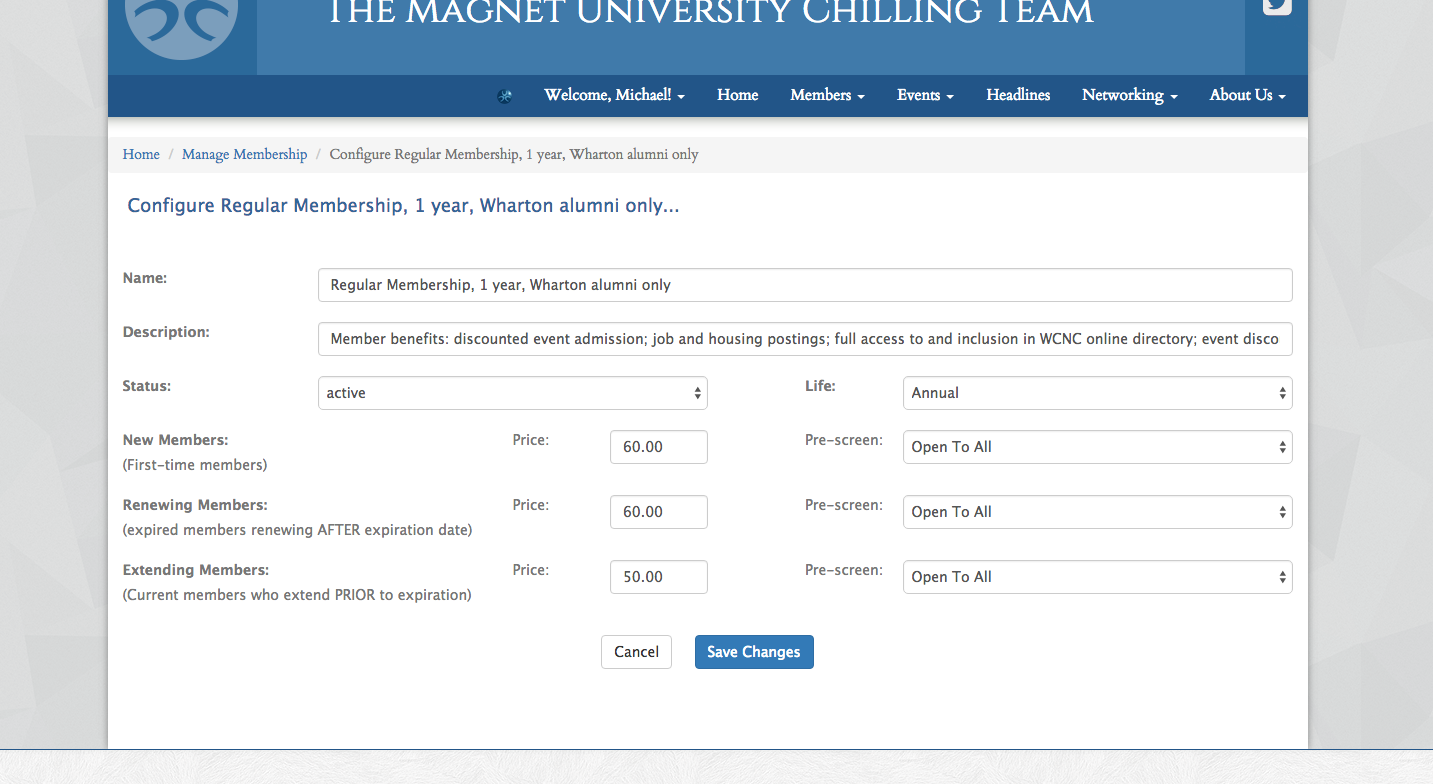
|


